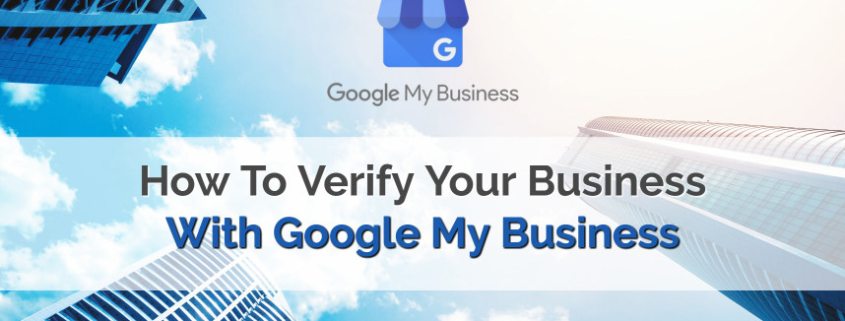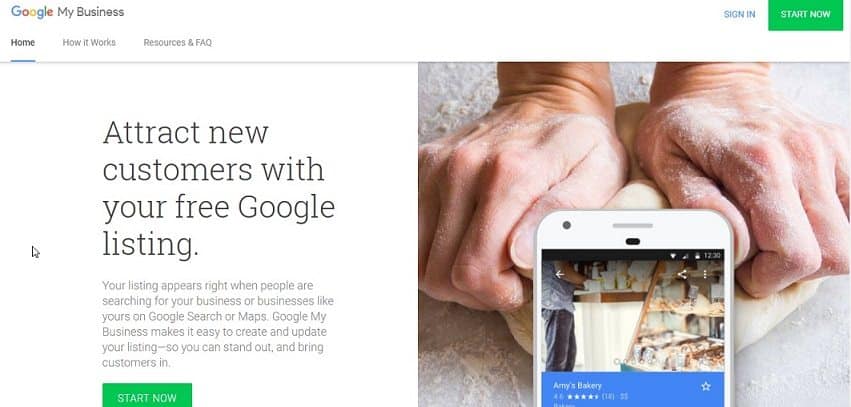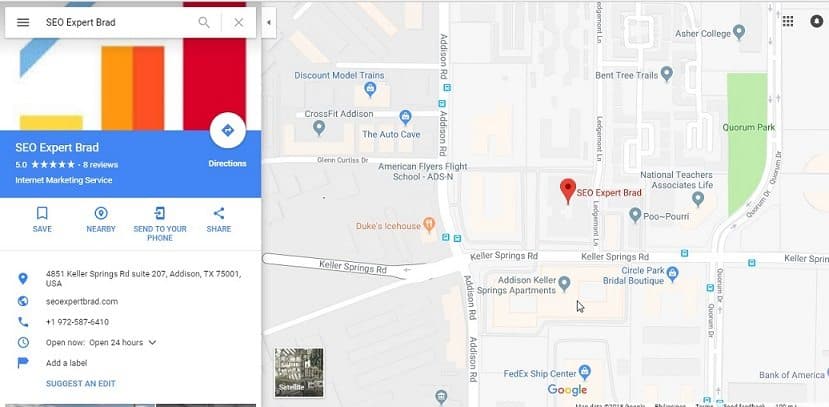How to Verify Your Google Business Listing
What Is Google My Business
Google My Business ultimately allows customers to intimately connect with your business. For example, customers can quickly and easily open direct messaging with your business. They can make appointments, view menus, place orders, and reserve tables. Google My Business even allows your customers to ask questions publically, which gives you, the business owner, a way to display your connection to consumers.
Local businesses can not afford to ignore Google. Even companies that don’t have an online store need Google.
The best way to increase local visibility on Google is to use Google My Business.
Taking advantage of all Google My Business tools can help an online business be more competitive in a local market.
The Early Adopters Shall Prevail
Many online business owners frequently overlook the value of using Google My Business to gain more relevance and exposure in Google’s search engine. Google My Business offers a variety of ways your online business can benefit. Right now, there is ample opportunity to outwit your competition by adopting a Google My Business strategy early.
One of the most compelling stats I found was that less than half of all businesses even take the time to claim their Google My Business listings.
That means roughly 55% of all online businesses are losing out on valuable traffic and exposure. This means for many local businesses, becoming an early adopter of the Google My Business realm and outranking your local competition is merely a matter of claiming your listing.
GMB-registered businesses have increased visibility on Google. Being registered can have a significant impact on your local SEO, too.
With that in mind, here are the steps you need to follow to add your local business to Google.
#1: Claim Your Google Listing
The first step is to find out if your business already has a listing on Google.
If you find a listing, select “claim’.
Or, to create a new listing, start at Google my Business.
You will need a Gmail address or Google my business login ID to access.
Keep in mind that only the business owner or an authorized representative can claim a business listing on GMB.
EXAMPLE :
Once you are in, you can type in the name of your business. You will get one of three results:
- Nice job. You are on the map. — This means that your business is listed.
- Your business info might be incorrect on Google. – This means you are listed, but Google suspects your information might not be up-to-date.
- You are not listed. – This means your business is not on Google.
Make sure to check your position on Google maps. You will see it on the screen.
EXAMPLE :
This is your opportunity to change information that’s incorrect. You can also use it to add missing information.
Regardless of the result, you will have the chance to verify your business information. You will want to make sure that your NAP listing is correct. Your name, address, and phone number here should be identical to listings elsewhere on the web. It is important to note that you use a physical address. PO Boxes and virtual offices are not allowed.
#2: Verify Your Business
The next step is to verify your business. Google business verification code by phone or online. However, most local businesses will need to use the two-part verification process.
Here’s how it works. You will claim your listing and change info as needed. Then, Google will send you a postcard in the mail or google postcard verification. The postcard has a PIN number that you will use to verify you are the business owner.
Make sure to give a heads-up to the person who takes in your mail. Sometimes, people mistake the postcard for junk mail and trash it. That will not happen if you let people know it is coming.
Once you get it, you will log back in and use the PIN to verify your business. Google uses this method to ensure listings are accurate. As a plus to you, it prevents someone other than you from claiming your business.
#3: Choose a Category for Your Business
Once you have verified your listing, it is time to complete your profile. You will want to be as accurate and thorough as possible.
The first thing you will add to your profile is your business category. The category you choose will help Google identify your business.
The category you choose is critical. You may have noticed that Google features three businesses at the top of local search results. These listings are known as the “three pack.” It is a coveted spot in search since companies listed there get the most clicks.
Choose the category and subcategories that best suit your business. That way, you can be sure that local customers can find you. It is a good rule of thumb to use the fewest possible categories to accurately describe your business.
#4: Add Images
EXAMPLE:
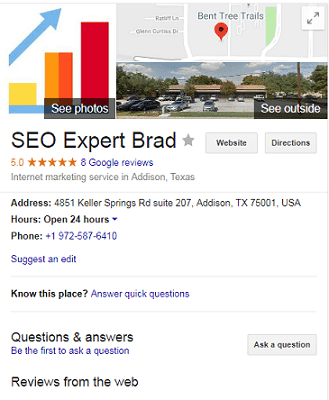
Next, you will want to add images to your Google listing. These are essential because they help people understand your business. Here are the key images to add to your GMB listing:
- Use a profile picture that represents your business. Don’t use your logo. You will upload that separately. You may want to use a photo of yourself. Use a photo that will stand out when people search for your business.
- Your company logo. Google provides a place for you to update your logo. Having a compelling logo can increase brand recognition. The image should be square.
- A cover photo. Your cover photo is the large photo that appears at the top of your profile. Keep in mind that it should have a 16:9 aspect ratio. This is your chance to show a little personality.
- Other photos as desired. Many companies choose to post photos of the interior and exterior of their business. Exterior images can help people find you. Interior photos let people know what your business is like. You may also want to post photos of employees and products.
The images you post should be clear and crisp. This is not the place for blurry old cell phone photos. All photos should be in JPG or PNG format, with a minimum resolution of 720 X 720 pixels.
#5: Add Your Business Description
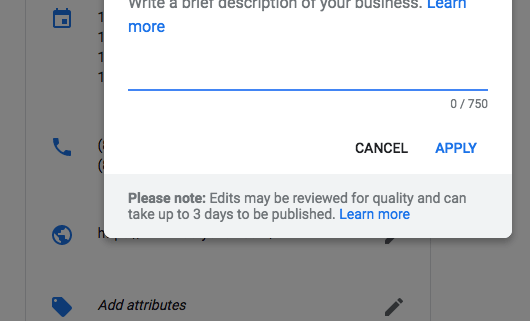
If you would like to add a description to your business listing with Google, you should start by logging into your Google My Business account and clicking on the INFO link located on the menu bar.
Next, you will notice a fresh new section that allows you to add the description. You merely need to click on the pencil icon, and you will now be permitted to edit the section which will result in adding your new business description.
Any time Google allows you to add text in any fashion, one should treat such opportunity with kid gloves.
Google allows a modest 750 characters. When it comes to optimizing the Google My Business description field, every character counts.
Be honest: With all things Google, honesty is the best policy. While I’m a big advocate of sales copy that, well, sells, I’m also one who warns of the potential tragedy that comes along with writing checks your butt can’t cash. The best approach is the honest approach. There is no reason that honesty can’t and won’t sell.
Oh, For Sure, Do This!
Focus on what makes your business a super cool unique problem solver. Make sure you frontload this information and make sure you are honest, but definitely, look to sell your business based on how darn useful and cool it is.
The first thing an online business needs to realize when optimizing their Google My Business description field is that this text area isn’t used for search engine ranking influence.
Most of the “don’ts” below is intended to thwart any spammy efforts that might arise from online businesses thinking they may get a leg up in rankings by utilizing them.
Don’t Do These…
Don’t create text that is just keyword stuffing. As stated prior, this would offer you no advantage in Google’s search engine. I’m certain Google would flag listings which deployed such unsavory eyesores in their system. It would also serve to degrade the value of text that aims to convey to customers the ultimate competency of your business. This field is for potential customers to learn more about what your business does.
Don’t attempt to put backlinks in your description. As an SEO consultant, I can attest to the value of powerful, high-authority backlinks; however, your Google My Business listing isn’t going to allow it. Being that this description tool is new, I’m not sure if they will ultimately overlook some facet of the editor which may allow you to pop in a link. However, it isn’t a good idea. Google doesn’t want links in there and seeing there is no algorithmic advantage; you are undoubtedly risking your Google My Business listing by placing links in text/copy. This is all risk and no reward.
And Don’t Do This…
There is no need to scream, using all capital letters may get your business listing banned. No one enjoys reading all capital letters, and as you might expect, the art-form offers no competitive advantage. It makes your business appear to be unprofessional. Remember, you want people to see your business as a professional entity that they can trust spending their money with.
Instead, focus on the text being that of powerful copy that influences people to try your business. Your copy should target those looking to fill a need. No one is going to pay attention to copy that’s written in all caps.
#6: Add Other Relevant Information
EXAMPLE :
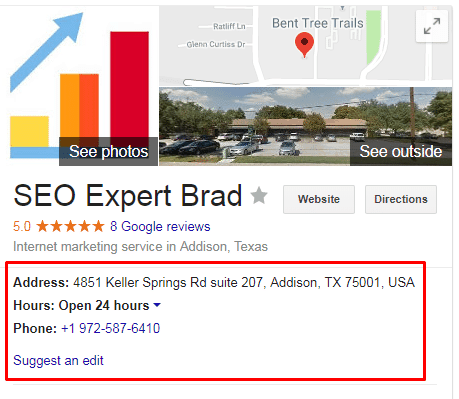
Finally, to help people learn about your business, you should do a few final things.
First, you will have the opportunity to put in your business hours. This is important because it will ensure that potential customers know when you are open for business.
Next, you might want to add a menu. This does not apply to every business. There are two types of menus to consider:
- A traditional restaurant menu that lists the items available
- A services menu listing prices for the services you provide
You can only link to one menu page, but it is permissible to link to a page that has links to other menus. For example, the owner of a restaurant might link to the lunch menu, but have a link to the dinner menu on that page.
Verifying your Google My Business listing isn’t difficult.
Once you have completed these steps, you have verified your business with Google My Business.
Your Google listing is an opportunity to attract new customers. Use it wisely, and you will get the results you want.
However, it never hurts to hire a professional SEO expert (well vetted, of course) to help you manage business listings beyond just Google My Business. This will help you manage how your business ends up displaying across Google Search and Google Maps.
A new Google My Business update is always something that online business owners should pay attention to and explore. Often, being one of the first to utilize a new Google tool comes with a competitive advantage over competitors who may not realize the update has been rolled out.