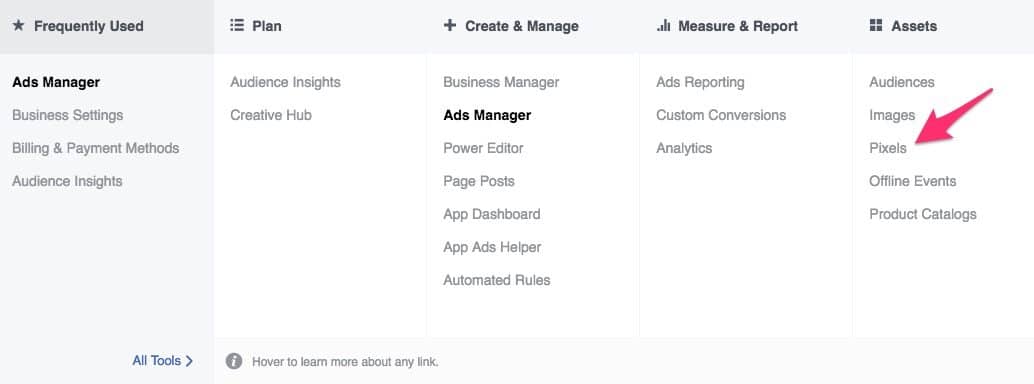The Facebook Pixel: The Complete Guide For Business Owners
Facebook has always been a powerful online advertising platform for marketers. If you’re just getting started with Facebook Ads, you’ve come to the right place.
You’ve probably been told to install Facebook Pixel before, but if you’re still not sure what is Facebook Pixel and how to create Facebook Pixel, don’t worry. Today we’ll be providing to you a detailed guide on Facebook Pixel, so you know how to use it for your ads.
For every website our team works with, one of the first steps we take is to install the powerful pixel that Facebook provides.
The Facebook Pixel offers unique and valuable benefits that can be used to maximize Facebook advertising costs.
You will be able to track your visitors’ behavior when they visit your website so you can measure the effectiveness of your ads. If you’re serious about using Facebook Ads to grow your business, Facebook Pixel is a must-use tool for you.
What is a Pixel?
Before we dive right in, we have to understand what a Pixel is: A Pixel is a Javascript code placed on your website to measure and optimize your Facebook ads for a wider audience. This will help to make your ad much more effective because not only you will know who you’re advertising to, but you will also get a better understanding of how your ads perform.
Do not feel overwhelmed; you do not have to be an expert SEO to use this powerful tool.
Here are the four main functions:
- Track your conversions. Improve the ads quality, making it more effective to target the right audience.
- Building Custom Audiences. You can show the targeted ads to people who have already visited your site and retarget them again.
- Optimize ads for conversions. Monitor how people interact with your website after seeing your Facebook ad and identify whether your visitors are on mobile or desktop.
- Retargeting to previous website visitors.
How to use facebook pixel And How To Install It?
Firstly, you have to find the Facebook Pixel, which is located in your Ads Manager. Simply click the three stacked lines in the upper left, then go to ‘Tools,’ select ‘Pixels.’
Click the ‘Setup Pixel’ button, then copy and paste the Facebook Pixel code.
Copy this code to add your pixel.
Where to put Facebook pixel? Place the Facebook Pixel between the “head” tags on your website’s so that it will appear on every page on your site. With that, no matter which pages your visitors are visiting, you will be able to track the visitor and target your Facebook ads to them again.
It’s convenient because once you’ve placed the pixel on your website’s theme, it will then show up on every page on your site. You don’t have to place it on every single page manually!
How to Add Facebook Pixel to WordPress
If you’re using WordPress, you can use plugins like Insert Headers & Footers or Headers & Footers. These will make it easier for you to add the Facebook Pixel code to your site.
Well, it all looks very overwhelming? I get it. Non-techy people may face some difficulties applying Facebook Pixel into a Facebook ad. However, if you have a web person on your team, this will be an easy task. Simply copy and paste the Facebook pixel code and send it to your web developer. They’ll be able to do it quickly in just 2 minutes.
Making Sure Your Pixel Works Correctly
Soon after you placed the Facebook tracking pixel on your page, save, and reload the page. If you’re using Power Editor to set up your ads, you can just refresh the browser tab. It should then change the pixel from “unverified” to “verified.”
![]()
As for Google Chrome users who are looking for a Facebook Pixel Chrome extension, I’d highly recommend using the Facebook Pixel Helper extension. It’s a useful tool to help you validate and troubleshoot Facebook pixels.
Sucess! Installed correctly.
How Does Facebook Retargeting Work?
You remember those times where you go to Amazon, but ended up not buying the product? Then later on when you’re on Facebook or any other website, you see the Amazon ad on the same product that you were looking at again. That is retargeting.

Never give up, keep retargeting potential customers.
But why exactly do you need retargeting and why your business should use it? When you do Facebook retargeting, you’ll be able to target your ads to people who have visited your website and those who have visited your sales page but end up not buying anything.
With this, you’re able to identify the potential Facebook users who visited your website and continue the sales journey.
Setting Up Your Website Custom Audiences
On Website Custom Audiences, you will be able to track any movements of the visitors on your website who are logged into Facebook. This is to help you retarget any of the website visitors. You can start creating your custom retargeting audiences once you’ve placed the Facebook Pixel in your website’s theme.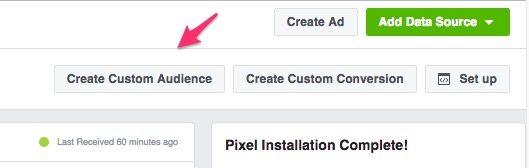
Here’s how to do it:
Step 1: Go to Ads Manager, under ‘Tools,’ select either one ‘Audiences’ or ‘Pixel.’
Step 2: If you select ‘Audiences,’ click the ‘Create Audiences’ button and select ‘Custom Audience.’ Choose ‘Website Traffic.’ If you select ‘Pixels,’ simply select ‘Create Audience.’
Step 3: Create your target audience.
Step 4: Choose the duration on how long you want to track people who visit your website.
Step 5: Start creating your ad and choose the custom audience you want to target.
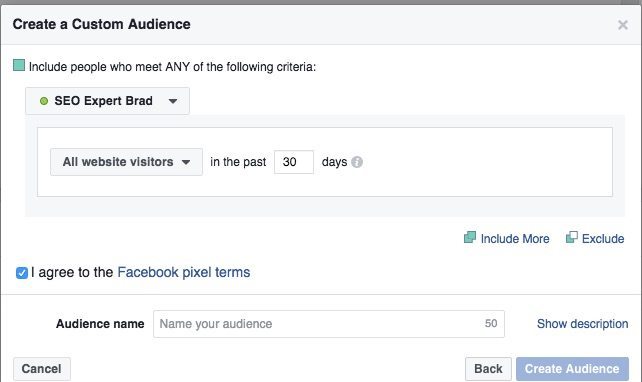
Simple, isn’t it? You can advertise this to groups of users based on their shared behavior such as:
- Visitors who visited your website in the past 24 hours.
- Visitors who have visited your site in the past 180 days, but have not visited again in 30 days.
- Visitors who have visited your landing page.
Now that you’ve set up your website custom audiences, it’s time to keep track of them.
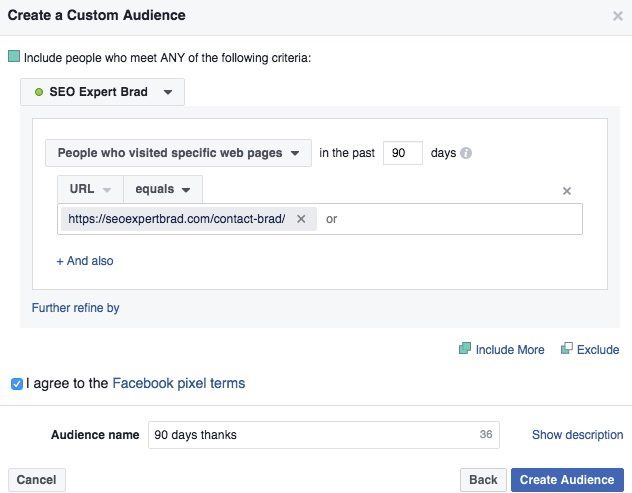
Tracking Your Conversions With Facebook’s Pixel
Conversion happens when visitors land on your landing page then sign up for some free courses or e-books by giving you their email address. We called this leads. But with so many visitors signing up, how do we keep track of the exact amount of leads that we’re having?
Tracking them manually can take up a lot of time. So Facebook Pixel has this feature that helps to keep track of our leads more conveniently.
When it comes to tracking your conversions, there are two ways to do it. The first way is to track it with Custom Conversions and the second way is to do it with Standard Events. You’re probably wondering how do we use them, so let’s take a look at each of them.
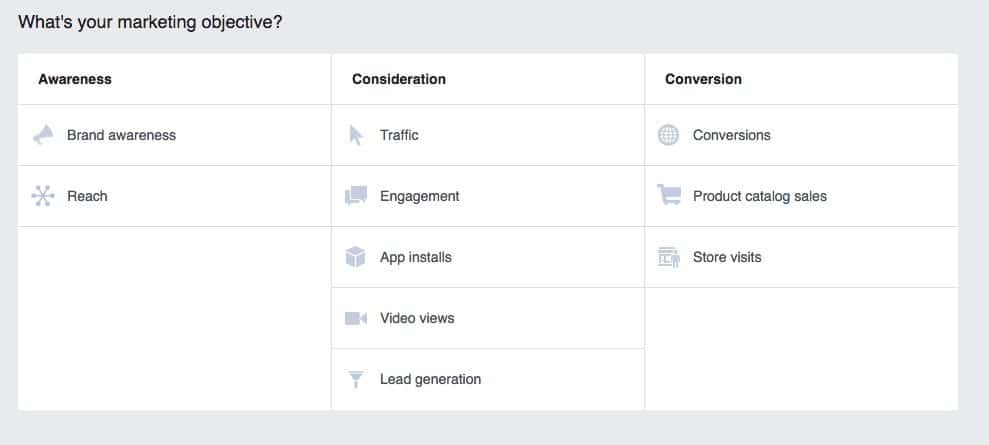
Custom Conversions
After experimenting so with the Facebook Pixel, I’d say the most exciting parts of it the ability for you to create Custom Conversions the same way you create Custom Audiences.
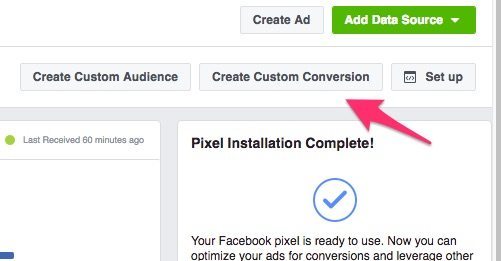
It allows you to optimize for and track actions using Facebook Pixel and only the URL of your ‘thank you’ page. If you have no ideas for your ‘thank you’ page, here are some of the pages that you can create to increase your engagement:
- Thank you for shopping with us, your order is on the way.
- Thank you for signing up our newsletter, you’ll receive more updates from us shortly.
- Thank you for your comment, here’s your free gift.
Setting up Custom Conversion is not difficult at all. All it takes is just three easy steps:
Step 1: Go to Ads Manager, click the three stacked lines on the upper left.
Step 2: Select ‘Custom Conversions’.
Step 3: Click ‘Create Custom Conversion.’
Ta-daa! You only need these three simple steps to create your Custom Conversion. But of course, you’re probably still unsure of what to do next after creating your custom conversion. So once you have select ‘Create Custom Conversion,’ choose the type of conversion.
Let’s say if you’re creating a Custom Conversion that tracks visitors on the e-book download page, you can put in the cost of your e-book. By including this, it will help to figure out your ad campaigns to see if it’s profitable. Conversion Rate Optimization is key!
Imagine this. If your e-book only cost $9, but you’re spending more than $20 for every purchase on Facebook ads. Things are not right here because you’re not earning profits. So you’d have to make some changes to your campaign and plan your strategies again.
Once you have completely set up the Facebook Custom Conversions, you can start tracking all of your ads.
Standard Events
Now, this is the second and new way to track your conversions. Remember I said you need a snippet of code to track conversions with Facebook Pixel?
This advanced feature is introduced in the latest Facebook Pixel where you have to add this small snippet of code on the base of Facebook Pixel. So I’d say that there are plenty of things to learn about this. Using Standard Events can help you to see how many conversions you’ve had and how much you’re getting per conversion.
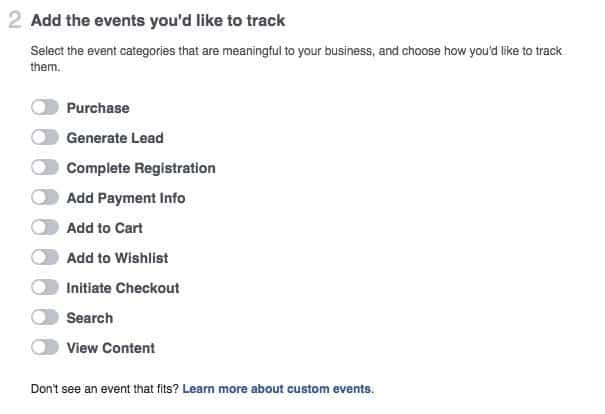
But you’re probably still wondering – what exactly does it track for you? Let’s dig into it!
- View Content: Tracks the page views on your website.
- Search: Track the search function on your website.
- Add To Cart: Tracks the products added to the shopping cart on your website.
- Add To Wishlist: Tracks products added to a wish list on your website.
- Initiate Checkout: Tracks when visitors enter the checkout process on your website.
- Add Payment Info: Tracks the payment information in the purchase flow.
- Make Purchase: Tracks the complete purchase on your website.
- Lead: Tracks when visitors sign up on your landing page.
- Complete Registration: Tracks when visitors complete a registration form on your website.
If you’ve been using Facebook ads for a very long time, you should notice that the Standard Events is similar to the old conversion pixels. You can still create Standard Events with the new Facebook Pixel, but you need some extra code in doing this compared to the old pixel.
You need to copy and paste the Standard Events code into the Facebook Pixel on your landing page, which signifies a conversion. Now that you’ve set up your tracking let’s move on to your conversions results.
Checking Your Conversion Results In Ads Manager
No matter what you do, you have to always track the results to see how your campaign is performing. If you don’t, you wouldn’t know what went wrong and how to improve from there. The same thing goes for your Facebook ads. But again, Facebook has created the entire tracking process easy for us.
To see your Return On Investment (ROI) on Facebook, all you have to do is just go to Ads Manager, followed by these steps:
Step 1: Click ‘Reports’ in the left column or ‘View Report’ in your campaign.
Step 2: Select ‘Customize Columns’.
Step 3: Choose ‘Websites’ in the left column from the list of ‘Website Actions,’ then select the action that you’re tracking.
And there you have it! You can customize and choose what is it that you’d like to track. Facebook will handle the entire analytics for you.

Start Growing Your Business With Facebook Ads Pixels
I believe you have more insights on how Facebook Pixels help your ads and how to create a Facebook Pixel by the end of this article.
To wrap up, here are our final expert tips on powerful strategies that you can use with Facebook Pixels:
- Write quality content on your website.
- Create an effective landing page with a lead magnet opt-in that is relevant to your content.
- Make sure to add the Facebook Pixel with a Standard Event code on your landing page.
- Set up a custom retargeting audience for visitors who visit your website.
- Start your Facebook ads campaign to attract more visitors to your website.
- Retarget your visitors with attractive offers (for free) that they have to opt-in for. It can take an internet user 4-7 impressions from a company to click an ad.

Remember, when people have read your content, you have a greater chance to convert them into a qualified lead.
Don’t ever miss out any of the steps mentioned above. Trust me; you’ll never regret using Facebook Pixel if you want to grow, track, and optimize your Facebook ads today. It’s very effective for retargeting and tracking conversions.
Here are 100+ other SEO Tools you should be using.